In this article, we dive into the most common Magento issues: from security and performance Magento problems to UX and SEO issues. We provide practical solutions to keep your online store running smoothly.
Whether you’re an experienced Magento user or just starting, this guide will help you troubleshoot effectively, ensuring a seamless shopping experience for your customers.
Magento is a robust platform, but even the most well-maintained stores can encounter numerous bugs and issues that are more or less common for the CMS. These issues can disrupt your business operations, frustrate your customers, and affect your store’s performance. That’s why it’s pivotal to address problems with Magento as soon as they arise.
Resolving problems promptly ensures your store remains secure, efficient, and user-friendly. Some Magento issues are minor and can be fixed quickly without professional help, while others might require more in-depth Magento troubleshooting.
This article will help you understand the most common issues and offer practical solutions to keep your store running smoothly.
Common Magento 2 Security Issues
Magento security issues can lead to severe consequences, such as service disruption, data breaches, reputation damage, or even legal consequences. So, it should be addressed promptly. Below, we’ll delve into specific security concerns from easy to more complicated ones.
#1 Password Magento 2 admin problems
Weak passwords, forgotten passwords, and the possibility of account hacking jeopardize the security of your store. Addressing these issues promptly is crucial to maintaining a stable and efficient e-commerce environment.
Problem 1: Admin forgot the password > you can’t control the work of the site and make changes to it.
Solution: Forgotten password recovery.
Use email associated with Magento account:
- Go to your Magento admin login page
- Click on the “Forgot Your Password?”
- Enter the email address associated with the admin account to receive a password reset link
Problem 2: Users of the admin panel have weak passwords > the possibility of website hacking increases.
Solutions:
1. If you are an admin who remember the current password but want to reset it for security reasons:
- Log in to the Magento admin panel
- Click on “Account Settings” in the account dropdown
- Type the new password and confirm it
- Enter the old password for identity verification
- Save the changes
2. If you are a CEO or e-commerce manager who cares about store security:
- Set up two-factor authentication
- Require employees to have passwords that meet complexity criteria (for example, the simultaneous use of uppercase and lowercase letters, numbers, and special characters)
- Encourage employees to change their passwords periodically
- Teach employees about phishing, social engineering, and safe password practices
#2 “Access denied” Magento 2 problem investigation
The Magento “Access denied” error can occur for a few reasons. Let’s explore some possible scenarios and solutions.
Problem: No role selected for a new user or user permissions aren’t correctly configured > this user cannot perform their duties in the site admin panel.
Solutions:
1. Log in as new user from Magento admin panel (or ask the other site admin) and select a role for the new user:
- Go to System > Permissions > All Users
2. Clear cache. Sometimes, clearing the Magento 2 cache can resolve permission-related issues. Cached data might not reflect recent changes to roles and reset permissions for Magento 2:
- Navigate to System > Cache Management in the Magento admin panel
- Select all caches and refresh them
#3 Backend session timeouts on Magento website
Backend session timeouts in the Magento admin panel typically occur due to security settings that automatically log out inactive users after a certain period. This is designed to protect your admin panel from unauthorized access if you forget to log out.
Problem: Admin users are frequently logged out of the Magento backend > task execution speed is drastically reduced.
Solution: Increase session timeout duration.
- Log in to Magento admin panel
- Navigate to Stores > Configuration > Advanced > Admin > Security
- Find the Admin Session Lifetime (seconds) field. This setting determines how long a session remains active. The default value is usually set to 900 seconds (15 minutes)
- Change the value to your preferred session duration. For example, if you want the session to last for 1 hour, set it to 3600 seconds
- Save the configuration
#4 The 503 Error on Magento store
This error in a Magento store occurs when the server is unable to handle a request due to maintenance downtime or capacity issues.
Problem: “503 Service Unavailable” error has appeared > customers can’t make purchases > you lose revenue.
Solutions:
1. Restart services. Sometimes, simply restarting your web services can resolve temporary Magento issues causing a 503 error:
- If you have access to your hosting control panel (like cPanel), you can usually find an option to restart your web server
- If not, contact your web hosting support team and ask them to restart the web server for you
2. If restarting the server doesn’t help, you’ll need the help of professional Magento developers to solve this problem.
Magento Performance Issues and How to Fix Them
Performance issues in Magento sites such as slow loading, checkout delays, and high server load can lead to customer frustration and lost sales. So, don’t waste time, let’s get to solving them!
#1 Slow page load time or how to speed up Magento 2 store
Various factors can contribute to slow page loads, such as unoptimized images, excessive HTTP requests, and inefficient server configurations.
Problems: Pages take a long time to load > customers abandon their carts because of slow-loading pages > high bounce rates due to impatient users.
Solutions:
1. Make an image optimization for Magento:
- Compress images before uploading them to your site using tools like TinyPNG or ImageOptim
- Use the correct image formats (JPEG for photos, PNG for graphics with transparency, SVG for icons)
- Implement Lazy Load which delays the loading of images until they are about to enter the viewport, reduces initial page load time, and improves performance (you can enable lazy loading through Magento extensions or by adding the appropriate code to your theme)
2. Enable Magento 2 full-page caching for static pages (e.g., homepage): it can greatly improve your Magento store load times by serving pre-generated HTML pages instead of generating them on each request.
- Log in to Magento admin panel
- Navigate to Stores > Configuration > Advanced > System > Full Page Cache
- Enable full-page cache and choose the appropriate caching application (e.g., Varnish)
3. Optimize server settings: a well-configured server can handle more requests and deliver content faster, reducing page load times.
- Upgrade to a higher-performing hosting plan if necessary
- Use server-side caching mechanisms like Redis or Memcached
4. Use a Content Delivery Network (CDN). Distribute JavaScript and CSS files across multiple servers to deliver them faster to users:
- Configure your Magento store to use a CDN
- Log in to your Magento admin panel
- Navigate to Stores > Configuration > General > Web and set up the base URLs for static files and media files to point to your CDN
How to reduce website load time by 71%? Learn from our case study

#2 Slow checkout process or why to simplify Magento contact form
A slow checkout process can be a significant issue, leading to cart abandonment and lost sales. Several factors, such as inefficient code, too many checkout steps, and server performance, can contribute to a sluggish checkout experience.
Problems: Customers face delays during the checkout process > complaints from customers about checkout taking too long > high cart abandonment rates.
Solutions:
1. Simplify the checkout process:
- Log in to your Magento admin panel
- Navigate to Stores > Configuration > Sales > Checkout
- Enable the One Page Checkout option to streamline the process
- Additional steps: reduce the number of required fields
2. Reduce a number of third-party extensions: some third-party extensions can conflict with the checkout process or add unnecessary load:
- Disable or remove any unnecessary extensions
- Ensure that all extensions are up-to-date and compatible with your current Magento version
#3 High server load or whether you need to configure Magento with a new server
This issue can be caused by high traffic, inefficient code, having an excessive load of tasks for servers (e.g., reports and feeds creation) or inadequate server resources. Identifying and addressing the root causes of high server load is crucial for maintaining optimal performance.
Problems: Frequent server failures > slow page loading across the entire site / slow response time during peak traffic periods > visitors are not satisfied and leave the site > the store loses orders > you lose revenue.
Solutions:
1. Optimize server resources: ensure your server has adequate resources (CPU, RAM, etc.) to handle your store’s traffic:
- Monitor your server’s performance using tools like New Relic or your hosting provider’s monitoring tools
- Upgrade your Magento hosting plan or switch to a more powerful server if necessary
- It is advisable to schedule Cron Jobs during periods of low website traffic (e.g creation of reports or feeds)
2. Enable caching:
- Log in to your Magento admin panel
- Navigate to Stores > Configuration > Advanced > System > Full Page Cache and enable full-page caching
- Use a caching solution like Varnish or Redis to further enhance caching performance
3. Optimize database performance:
- Regularly ask your developers to clean up and optimize your database to remove unnecessary data. Attention! Do not delete any data in the database if you unsure in your actions
- Use indexing and query optimization techniques to speed up database queries
- Consider using a separate database server to offload the main application server

Does this section seem too difficult?
Consult Magento Professionals
#4 Memory limits Magento issue
If your store exceeds its allocated memory limits, it can lead to Magento performance issues, crashes, or errors during various operations. Ensuring that your Magento installation has enough memory is essential for a smooth and efficient operation.
Problems: Frequent “Out of Memory” errors in Magento 2 store > slow performance or crashes during high traffic periods > Magento backend or frontend becomes unresponsive > you can not control the work of the site and make changes to it.
Solutions:
1. Increase PHP memory limit:
- Log in to your Magento admin panel
- Navigate to Stores > Configuration > Advanced > Developer > Debug and adjust the memory limit settings
Note: We strongly recommend that you perform this step yourself only if you have a technical background!
2. Optimize memory usage: reduce the memory footprint of your Magento store by optimizing code and database queries:
- Review your custom code and third-party extensions for memory inefficiencies and optimize them
- Use profiling tools like Xdebug or Blackfire to identify and optimize memory-intensive operations
3. Use a dedicated server or upgrade hosting plan: ensure that your hosting environment can support your store’s memory requirements.
#5 JavaScript and CSS problems with Magento 2 store
JavaScript and CSS issues in Magento 2 can drastically affect the performance of your store. Unoptimized scripts, render-blocking resources, and large CSS files can slow down page load times and hinder the user experience.
Problems: Slow page load times; unresponsive or delayed interactions on the website / render-blocking resources causing layout shifts > users embarrassed by the site’s inconsistent performance > bounce rate increases > SEO ranking and site visibility decrease > number of orders and your revenue drop.
Solutions:
1. Minify and combine JavaScript and CSS files. Minifying removes unnecessary characters from code without changing its functionality, and combining reduces the number of HTTP requests.
Note: We strongly recommend that you perform the following steps yourself only if you have a technical background!
- Log in to your Magento admin panel
- Navigate to Stores > Configuration > Advanced > Developer
- Under the JavaScript Settings and CSS Settings, enable minification and merging
2. Use a content delivery network (CDN).
3. Additional steps are: clear your browser cache and refresh the admin panel. Sometimes, the browser cache can cause issues.

Don’t have a clue what to do with HTTP requests and CSS Settings?
Whidegroup Team Will Help You
Common Magento 2 Issues with Search
Search functionality is a critical component of any e-commerce store, enabling customers to quickly find products they are looking for. Hence, if Magento 2 search is not working this leads to poor user experience and lost sales opportunities.
#1 Search returns “no results”
When the search in your Magento 2 store returns “no results”, even for products that exist in your catalog, it’s essential to address the underlying Magento issues promptly.
Problems: Customers receive a “no results” message when searching for products > visitors are frustrated and leave the site > customer loyalty and sales decrease.
Solutions:
1. Reindex the search indexes: ensure that your search indexes are up-to-date:
- Log in to your Magento admin panel
- Navigate to System > Tools > Index Management
- Select the Catalog Search option and click on Reindex
2. Check search configuration settings are correctly configured:
- Go to Stores > Configuration > Catalog > Catalog > Catalog Search
- Ensure the Search Engine is set to ElasticSearch or the search engine you are using
- Adjust Search Suggestions and Recommendations settings if necessary
3. Ensure products are searchable in the catalog:
- In the Magento admin panel, navigate to Catalog > Products
- Edit the product in question and check the Visibility setting under the Product Details section
- Ensure it is set to Catalog, Search
#2 Search indexer Magento issue
When search indexes are not updated correctly, customers might not find the products they are looking for, leading to a poor user experience and potentially lost sales.
Problems: Inconsistent or outdated search results > newly added or updated products do not appear in search results > visitors are misled and leave the site > a number of orders and sales decrease.
Solutions:
1. Perform a manual reindexing to ensure that the search index is up to date:
- Log in to your Magento admin panel
- Navigate to System > Tools > Index Management
- Select the necessary indexes (including the search index) and choose Reindex Data from the actions dropdown
2. Verify that the search indexer is set to “Update on Schedule” for automatic updates:
- Navigate to System > Tools > Index Management
- Ensure the Mode for the search indexer is set to Update by Schedule
3. Ensure that Magento cron jobs are properly configured and running.
Note: Cron jobs automate various Magento tasks, including reindexing. Properly configured cron jobs ensure that the search index is updated automatically.
- You can verify cron job status from the Magento admin panel by navigating to System > Cron Schedule
#3 ElasticSearch configuration error
ElasticSearch is a powerful search engine that enhances the search functionality of Magento 2 stores. However, improper configuration of ElasticSearch can lead to search errors, poor search performance, and inaccurate search results.
Problems: Search results are missing or inaccurate / slow search response times > disappointed visitors abandon your Magento website’s pages > you lose orders and profits.
Solutions:
1. Properly configure ElasticSearch settings in the Magento admin panel:
- Log in to your Magento admin panel
- Navigate to Stores > Configuration > Catalog > Catalog > Catalog Search
- Under Search Engine, select ElasticSearch
- Configure the Elasticsearch Server Hostname, Port, Index Prefix, and other relevant settings according to your server configuration
2. Test ElasticSearch connection:
- In the Magento admin panel, navigate to Stores > Configuration > Catalog > Catalog Search
- Click on Test Connection to verify that Magento can connect to the ElasticSearch server
Magento SEO Issues
Effective search engine optimization (SEO) soars traffic to your Magento store and improves its online visibility. However, there are many nuances to SEO settings that can hinder your site’s search engine rankings and lead to overall Magento performance issues.
#1 Non-SEO friendly URLs in Magento
URLs that are too long, contain unnecessary characters, or lack relevant keywords are considered non-SEO friendly and lead to Magento SEO issues.
Problems: URLs are excessively long and hard to read / they contain random characters, numbers, or session IDs / don’t contain relevant keywords or product names > search engines reduce the site’s ranking > the online store loses positions in the search results > fewer people are able to find the site organically > a number of orders and sales decrease.
Solutions:
1. Use Magento’s built-in URL rewriting feature to create cleaner, more SEO-friendly URLs:
- Log in to your Magento admin panel
- Navigate to Stores > Configuration > General > Web
- In the Search Engine Optimization section, set Use Web Server Rewrites to Yes, and save the configuration
2. Eliminate unnecessary URL identifiers like .html for cleaner URLs:
- Navigate to Stores > Configuration > Catalog > Catalog
- In the Search Engine Optimization section, set Product URL Suffix and Category URL Suffix to blank
- Save the configuration
#2 Missing meta tags
Meta tags provide search engines with essential information about your web pages and influence how your pages appear in search results.
Problems: Generic or irrelevant meta titles and descriptions displayed in search results > poor search engine ranking for product and category pages > low click-through rates from search engine results pages (SERPs).
Solutions:
1. Hire an SEO specialist who will create unique meta tags for each product and category and enter them into the appropriate site settings (this is the best, but not cheap option):
- Log in to your Magento admin panel
- Navigate to Catalog > Products
- Edit a product and go to the Search Engine Optimization section
- Fill in the Meta Title and Meta Description fields with relevant keywords and a compelling description
- Navigate to Catalog > Categories
- Edit a category and go to the Search Engine Optimization section
- Fill in the Meta Title and Meta Description fields with relevant keywords and a clear description of the category
- Repeat for each product and category
2. Use Magento SEO extensions to automate and enhance meta tag management:
- Search for and install Magento reputable SEO extensions from the marketplace
- Configure the extension to automatically generate and optimize meta tags for your products and categories
However, keep in mind that installing extensions to your Magento store requires the help of developers in most cases.
#3 Absence of 301 redirect and other problems with duplicate content
Duplicate content is one of the most common issues that can significantly impact your Magento store’s SEO performance. Search engines may struggle to determine which version of a page to index, potentially resulting in lower rankings or even penalties.
Problems: Multiple URLs displaying identical or very similar content > lower search engine rankings for key pages > reduced organic traffic.
Solutions:
1. Prevent duplicate content issues by enabling canonical URLs:
- Navigate to Stores > Configuration > Catalog > Catalog
- In the Search Engine Optimization section, set Use Canonical Link Meta Tag for Categories and Use Canonical Link Meta Tag for Products to Yes
- Save the configuration
2. Use 301 redirects to permanently redirect duplicate URLs to the preferred URL:
- Identify duplicate URLs using SEO audit tools (like Serpstat or Ahrefs) or Google Search Console
- Add 301 redirects via Magento admin panel: navigate to Marketing > SEO & Search > URL Rewrites
- Create custom redirects for any URL changes
#4 Enable Magento redirect to open via www
Search engines treat “www.example.com” and “example.com” as two different websites. Without a redirect, you risk getting duplicate content along with Magento SEO issues: lower page rankings and website visibility.
Problems: No redirection to open via “www” > your site has issues within SEO and user experience > the site’s place in the search results decreases + even those users who have found the store leave the broken page > the store’s revenue level drops.
Solution: Create redirects to www.
- Log in to your Magento admin panel
- Navigate to Stores > Configuration > General > Web > URL Options
- Set the Auto-redirect to Base URL option to Yes to ensure all URLs are redirected to the base URL
UX Issues With Magento 2 Store
A seamless user experience (UX) is essential for retaining customers and ensuring a smooth shopping process in your Magento store. Poor UX can lead to frustration, abandoned carts, and lost sales.
#1 Out-of-stock products are not displayed
When out-of-stock items are not shown, customers may not be aware of your full product range and may leave your store to find similar items elsewhere. However, showing these products can also inform customers about the availability status and encourage them to return later or sign up for restock notifications.
Problems: Customers don’t see the product they want in your store’s assortment > visitors leave your site > you lose potential customers and your sales decline.
Solution: Enable display of out-of-stock products in Magento admin panel.
- Log in to the admin panel
- Navigate to Stores > Configuration > Catalog > Inventory
- Under Stock Options, set Display Out of Stock Products to Yes
- Click Save Config to apply changes in Magento configuration of your store
#2 Responsive design problems with Magento 2 extensions
Responsive design is pivotal for providing a consistent and user-friendly experience across different devices, including desktops, tablets, and smartphones.
Problems: Site elements do not adjust properly on mobile or tablet devices / content overlaps or becomes misaligned on smaller screens / navigation and buttons are difficult to use on mobile devices > users immediately leave your site and shop at your competitors, who have responsive design.
Solution: Test and optimize layouts for mobile devices.
#3 Developer mode is not enabled
If you can switch Magento to developer mode, it will be important for identifying and debugging issues, optimizing performance, and ensuring a smooth user experience.
Problems: Difficult troubleshooting of Magento issues due to lack of error messages > poor user experience due to unresolved bugs and errors > users abandon the site > your store loses orders.
Solution: Enable Developer Mode via the Magento Admin Panel.
Note: We strongly recommend that you perform the following steps yourself only if you have a technical background! Otherwise, use the help of Magento developers.
- Open your Magento admin panel
- Navigate to System > Configuration > Advanced > Developer
- Set Enabled to Yes for the desired developer settings, such as template path hints and logging
Explore more about
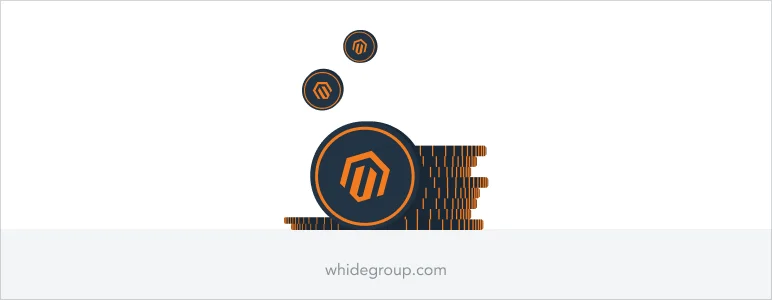
Magento Issues With Integration
When you integrate third-party extensions, payment gateways, etc., errors can occur that affect the smooth operation of your site. Understanding and resolving this type of issue is fundamental to ensuring that your e-commerce Magento platform runs seamlessly and efficiently.
#1 Third-party extension сonflicts
Integrating third-party extensions into your Magento store enhances its functionality and provides additional features. However, these extensions sometimes conflict with each other or with Magento’s core functionalities, leading to various issues.
Problems: The website crashes or displays errors after installing a new extension / certain features or functions stop working with Magento properly > pages load slowly or lose performance / the website design undergoes unexpected changes > users do not like the interaction with your website and leave it > your store does not receive new orders.
Solutions:
1. Disable and isolate the problematic extension:
- Log in to your Magento admin panel
- Navigate to Stores > Configuration
- Find the extension you need in the left side bar and switch Enable to No
- Clear Magento’s cache: navigate to System > Cache Management and click Flush Magento Cache and Flush Cache Storage
- Check whether the issue persists: if the problem is resolved, the extension was likely the source of the conflict
2. Review extension compatibility:
- Check the extension documentation for compatibility issues information
- Look for user reviews and forums discussing similar Magento issues
- Contact the extension developers for support if necessary
3. If you cannot resolve the conflicts on your own, consider hiring a Magento developer or consulting with Whidegroup for expert assistance.
#2 Payment gateway errors
Payment gateway errors mean unreceived orders and lost customers. It is unlikely that visitors will return to your site for the second time if they failed to complete the purchase once.
Problems: Transactions are not processed > customer receives an error message > customer cannot pay for the order and leaves the site > your store loses orders and revenue.
Solutions:
1. Verify payment gateway configuration:
- Log in to your Magento admin panel
- Navigate to Stores > Configuration > Sales > Payment Methods
- Select the payment gateway you are using and verify all settings, including API keys, credentials, and endpoint URLs
- Save the configuration if any changes are made
2. Ensure that both Magento and the payment gateway are updated to the latest versions and are compatible with each other:
- Check the payment gateway provider’s website for any updates or patches
- Update Magento payment gateway module if an update is available
- Ensure that your Magento installation is up-to-date
3. Review payment gateway logs with the help of professional Magento developers.
#3 Image upload problems with Magento
Image upload concern with Magento can disrupt the visual appeal of your Magento store, affecting product listings and overall site aesthetics.
Problems: Error messages when trying to upload images / images do not appear in the frontend despite messages about successful uploading > the site looks unattractive for visitors / potential buyers cannot get an idea of the product appearance > visitors leave the site in search of a better alternative > you lose revenue.
Solutions:
Note: We strongly recommend that you perform the following steps yourself only if you have a technical background! Otherwise, use the help of Magento developers.
1. Check file permissions:
- Connect to your server via FTP or SSH
- Navigate to the pub/media Magento 2 store directory
- Set the correct permissions using the command: chmod -R 755 pub/media
- Ensure that the var and pub/static directories also have the correct permissions: chmod -R 755 var pub/static
2. Increase PHP memory limit:
- Edit your php.ini file or create a .user.ini file located in your Magento root directory
- Increase the memory limit by adding or modifying the following line: memory_limit = 512M
3. Ensure that server security settings, such as ModSecurity, are not blocking image uploads:
- Review your server’s ModSecurity logs for any rules that may be blocking image uploads
- If necessary, disable ModSecurity temporarily or whitelist the specific upload process
4. Verify image file types and sizes:
- Check the image file extensions (e.g., .jpg, .png, .gif) to ensure they are supported
- Ensure that image file sizes do not exceed the maximum upload size limit set in your server configuration
5. Clear Magento’s cache and reindex data to ensure that changes take effect:
- In the Magento admin panel, navigate to System > Cache Management
- Click Flush Magento Cache and Flush Cache Storage
- Navigate to System > Index Management and reindex all data
FAQs
Why is Magento 2 better than Magento 1?
Magento 2 offers improved performance, scalability, and user experience compared to Magento 1. It features a more modern architecture, faster page load times, a streamlined checkout process, and enhanced security measures. Additionally, Magento 2 supports the latest PHP versions and includes built-in features like ElasticSearch, making it a more robust and future-proof platform.
In fact, Magento 1 has not been officially supported for several years, leaving its security in question. Only enthusiastic developers continue to release some patches for it, but relying on these unofficial updates is risky for your store’s safety.
Explore more about
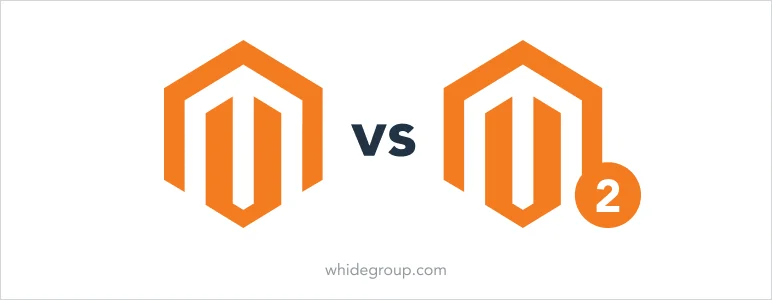
How can I make Magento faster?
To make Magento faster, you can:
- Enable caching (e.g., Varnish, Redis)
- Optimize images and use a Content Delivery Network (CDN)
- Minify JavaScript and CSS files in the Magento 2 code
- Enable flat catalog and product tables
- Upgrade to the latest Magento 2 version
- Use performance-optimized hosting
How do I fix Magento?
Magento fixing involves identifying and solving problems. You can do this in the following ways:
- Check logs for error messages
- Clear the cache and perform reindexing
- Make updating the Magento version to the latest one
- Check third-party extensions for conflicts
- Optimize the server configuration
- Consult a specialist if necessary
How to check Magento error?
To check for Magento errors:
- Enable logging in the admin panel under Stores > Configuration > Advanced > Developer > Log Settings
- Access logs from the var/log directory (e.g., system.log, exception.log)
- Review logs using an SSH client or FTP to diagnose issues
How to check Magento cache?
To check Magento cache:
- Log in to the admin panel
- Navigate to System > Cache Management
- Review the status of cache types and clear or refresh as needed
How to check the performance of Magento?
To check if you have Magento performance issues:
- Use built-in reports under Reports > Sales and Reports > Marketing
- Utilize third-party performance monitoring tools like New Relic
- Conduct regular audits to identify slow queries and optimize the database
Final Thoughts
Managing a Magento store involves navigating various technical challenges, from security issues to performance bottlenecks and integration conflicts. Addressing these problems promptly is pivotal to maintaining a smooth and secure e-commerce operation. While some issues can be resolved with simple configurations or updates, others may require deeper technical knowledge and professional assistance.
If you encounter problems beyond your expertise, don’t hesitate to seek help from experienced developers. Whidegroup offers consultations and expert solutions tailored to your Magento store’s needs.
Remember the smooth operation of your store will increase customer satisfaction, protect your business, and promote its growth.

































