Are you looking for the best Fortnite PC settings to get an optimal frame rate without sacrificing video quality? Here are the settings you should use.
In the fast-paced world of Fortnite, optimizing your in-game settings can be the key to turning the tide from defeat to victory. Whether you’re a seasoned pro or just playing for fun, adjusting your graphics, audio, sensitivity, and other settings can significantly improve your overall experience and give you a competitive edge at getting the Victory Royale.
To get the best Fortnite PC settings for an optimal gaming experience, you’ll have to tweak a few things based on your PC’s specs. Luckily, we’ve done the work for you by testing different settings on both high-end and low-end PCs. We also took into account the settings FNCS players use in competitive games. Here’s what we came up with:
Best Fortnite PC Settings (High-end PC)
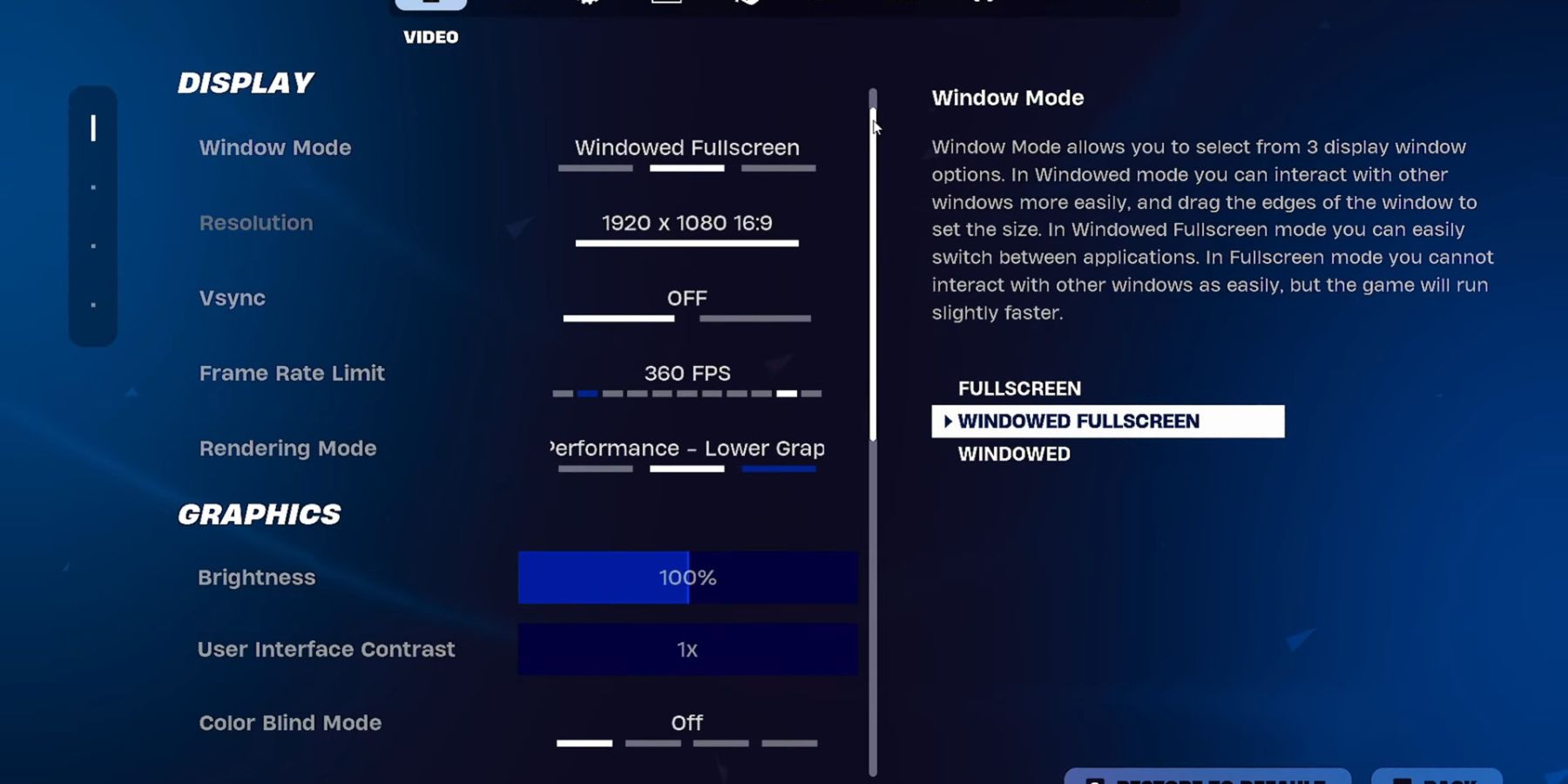
Video Settings
- Window Mode: Fullscreen
- Resolution: 1920 x 1080
- Performance Mode: Enable Performance Rendering Mode to boost FPS while maintaining visual clarity.
- Frame Rate Limit: Set to Unlimited for maximum performance
- 3D Resolution: 100% (for clarity)
- Brightness: Set to 100%
- Color Blind Mode: Disabled
- View Distance: Far (to see items at a longer distance)
- Textures: Low
- Meshes: Low
Audio Settings
- Sound Quality: High
- Visualized Sound Effects: Enabled (to help locate sounds visually)
Game UI and HUD Settings
- Reticle: On
- Reticle Ammo Indicator: On
- Damage Number: Cumulative (to focus on overall damage)
- Reticle Damage Feedback: Off
- Damage Number Scale: 100%
- HUD Scale: 85%
Game Settings
- Movement Settings: Toggle Sprint On, Auto Open Doors On
Mouse Settings (flexible based on player preference)
- X-Axis Sensitivity: 5%
- Y-Axis Sensitivity: 3%
- Targeting Sensitivity: 27%
- Scope Sensitivity: 37%
- Recommended DPI: 1600
Keyboard Binds
- Basic Movements: WASD
- Crouch: C
- Jump: Space Bar
- Sprint: Left Shift
- Weapon Slots: Default buttons 1-5
Building Settings
- Wall: Q
- Floor: F
- Stairs: V
- Roof: X
- Trap: Mouse Button 5
- Rotate Building: R
- Building Edit: G
These settings will give you the best FPS on a high-end PC. But feel free to tweak them based on your preference and consider our recommended settings above as a starting point for your tweaks.
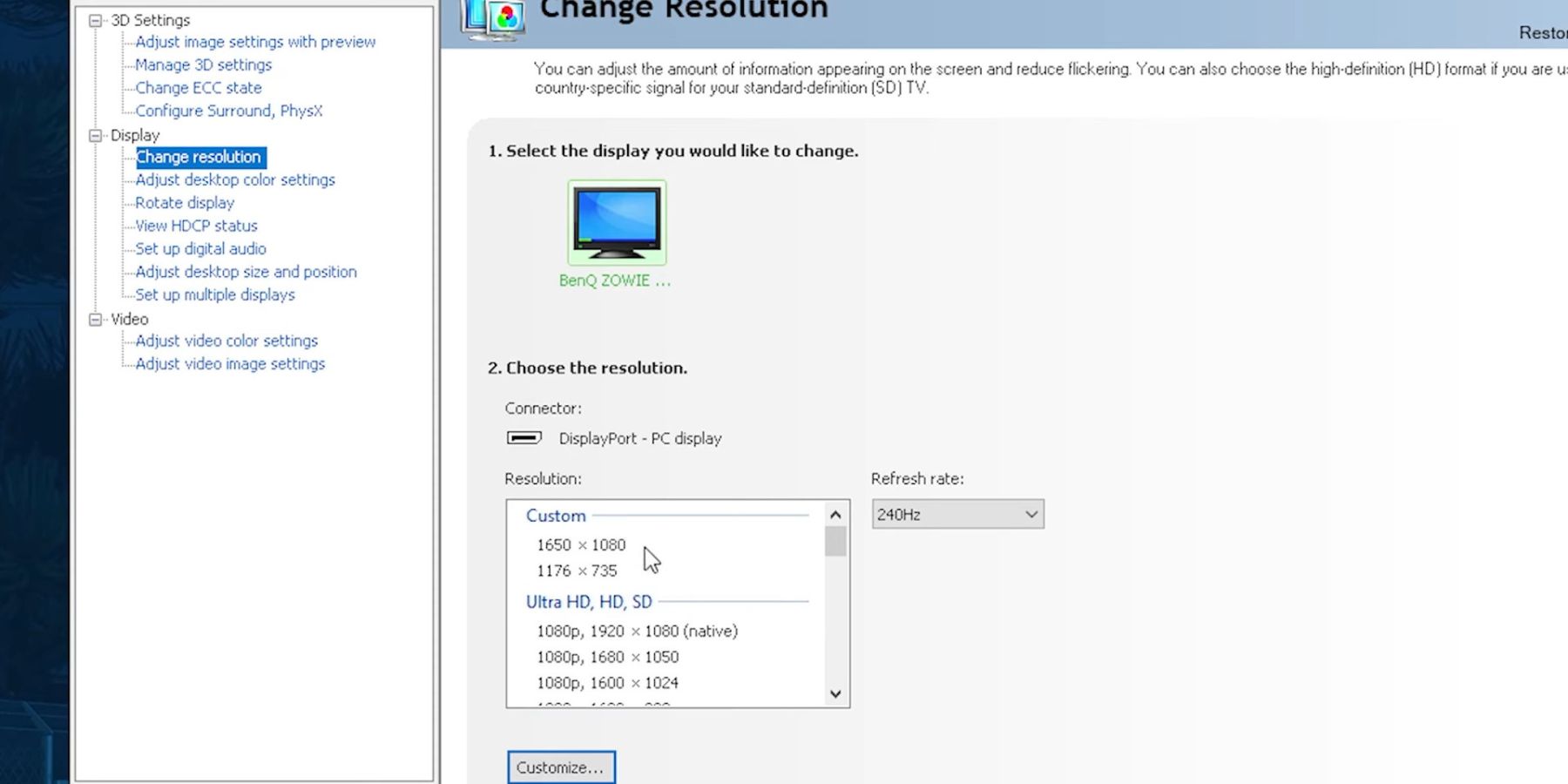
Best Fortnite PC Settings (Low-end PC)
To help low-end PC users keep up, we’ve figured out the best settings that prioritize boosting frame rate to ensure you stay competitive in the game.
Display Settings
- Window Mode: Fullscreen (this often improves performance compared to windowed modes)
- Resolution: 1280 x 720 (lowering the resolution can greatly enhance performance)
- Frame Rate Limit: Set to Unlimited (to maximize FPS)
- 3D Resolution: 50% or lower
- View Distance: Near (this helps maintain higher FPS while still allowing you to see nearby players)
- Shadows: Off
- Anti-Aliasing: Off
- Textures: Low
- Meshes: Low
Advanced Graphics Settings
- V-Sync: Off (to reduce input lag and improve responsiveness)
- Motion Blur: Off
- Rendering Mode: DirectX 11 or Performance Mode (this prioritizes FPS over visuals)
The display and graphics settings for low-end PCs are the only changes from what we covered earlier for high-end PCs. All other settings, like audio and HUD options, work the same across all systems, so you can also use the settings mentioned for high-end PCs for low-end.
With these Fortnite PC settings, you’ll definitely boost your gameplay. Just remember, there’s no one-size-fits-all approach, and you have to figure out what works best for you. Take time to experiment and tweak your settings as needed, and you could be on your way to dominating the battlefield and snagging those coveted Victory Royales!
READ NEXT: Fortnite Limited Edition DualSense Controller Release Date (2024)
